Note: this article is old and may not still be relevant.
This is a quick tutorial to explain the process of creating a BitTorrent file, and uploading it to a tracker. For terminology, and workings of BitTorrent, please see my other tutorials – A Beginners Guide To BitTorrent and The BitTorrent Protocol.
I will be using Transmission to create the BitTorrent file which makes it really simple!
Transmission is the best BitTorrent client I have come across, it has many good features but isn’t too bloated. If you have not yet got Transmission, it can be downloaded from http://www.transmissionbt.com. Transmission is available in multiple platforms, I am running Mac OS X but the steps should be the same for any operating system.
In this tutorial I shall be using version 1.11 with some custom button images that I have made. It is these images that I shall be sharing for the purpose of this tutorial. It makes no difference what files I am using when making this torrent, it just so happens I am sharing a single directory with several png images inside it.
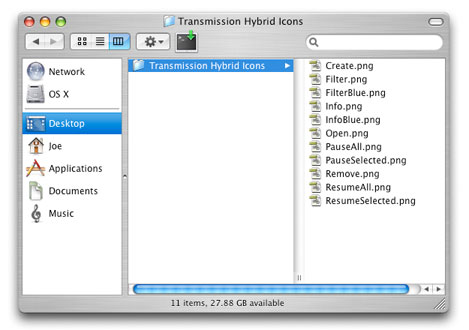
1 – Find a tracker
To enable other people to see your torrent, you must upload it to a tracker.
My favourite tracker is http://thepiratebay.org. It’s the biggest BitTorrent tracker on the internet, and a nice simple site to use. However there are loads of others. See here: http://thebeehive.info/p/tlist.htm (you may need to register with some trackers).
There will be a link on their site to ‘upload torrent’. Once you navigate to this page, they will specify an ‘Announce URL’. You will need this later.

2 – Open Transmission
Open Transmission and navigate to File > Create Torrent File
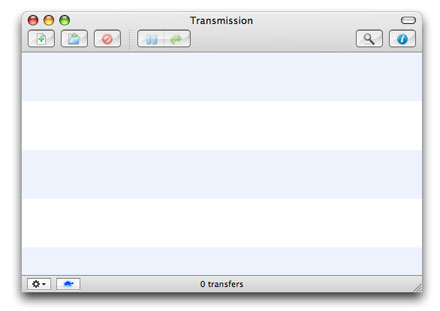
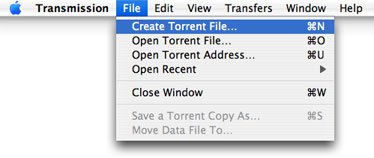
3 – Locate The Files You Want To Share
(You can select any type of file, or a directory to be shared in your torrent.)
It is best that you place the file/directory you are sharing in the share directory for Transmission. For the purposes of this tutorial I shall be using the desktop.
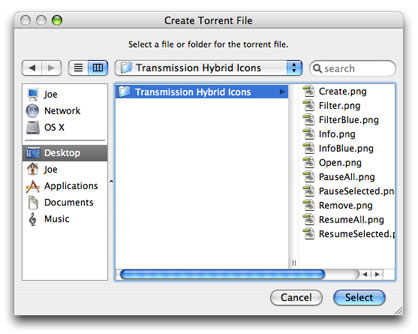 Make sure these are structured logically (appropriate directory names etc), as it will be in this structure that they will be downloaded.
Make sure these are structured logically (appropriate directory names etc), as it will be in this structure that they will be downloaded.
4 – Create Torrent File
You now need to add in the URL from step 1 where it says ‘Announce URL’.You can also add a comment to the torrent file. This will be viewable by people downloading the torrent – but it is not required.
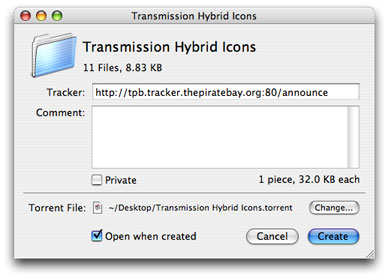 Specify where to save your torrent, your Transmission share folder is probably the best place. Once you click create your torrent file has been created.
Specify where to save your torrent, your Transmission share folder is probably the best place. Once you click create your torrent file has been created.
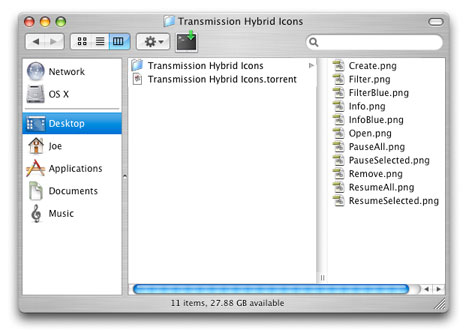 Your torrent will now be running in Transmission, however you must upload the torrent file to a tracker so other people can access it.
Your torrent will now be running in Transmission, however you must upload the torrent file to a tracker so other people can access it.
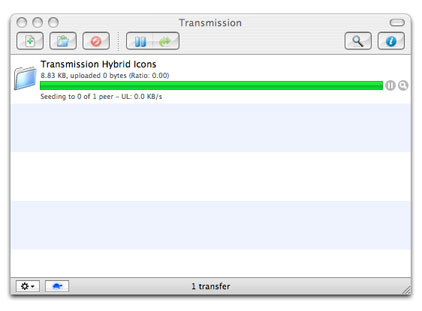
5 – Upload Your Torrent
You can now return to your chosen tracker to upload your torrent file.
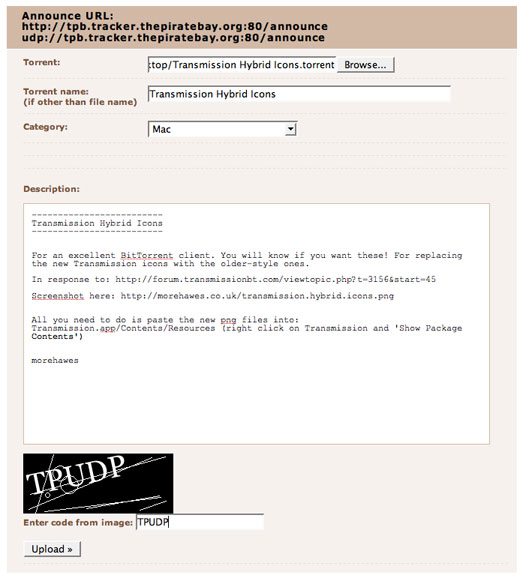 You will be able to specify a name for your torrent. Make sure you name your torrent accurately, because this is how people will be able to search for your upload. You should also be able to add some comments to your torrent on the tracker.
You will be able to specify a name for your torrent. Make sure you name your torrent accurately, because this is how people will be able to search for your upload. You should also be able to add some comments to your torrent on the tracker.
6 – You’re Done
Once uploaded, your torrent is now out there in the wild. You can now search for it on the tracker, and view the details page. You can also let others know about it by copying down the URL.
You can view this torrent here: http://thepiratebay.org/tor/3991135
Some other trackers also let you host this file, even though you have specified a different tracker in the torrent file. So spread it about by uploading it to other trackers in order to get the best coverage.
FAQ
For general BitTorrent FAQ’s, please read here
I am seeding but nothing is happening
Remember that someone has to initiate a download in order for you to start uploading. This means that until someone has downloaded your torrent file from the tracker, nothing will happen.
Someone is trying to download but nothing is happening
Be patient. It can take a while for your torrent to register on the tracker. If still nothing happens after a few minutes, try restarting your client, or closing and re-opening the torrent.
When can I stop seeding?
If you stop seeding before at least one person has the complete file (i.e. is also seeding) then the torrent is effectively dead. If this has to happen, the you should remove the torrent from the tracker.
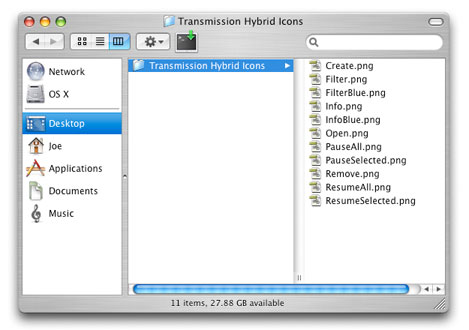

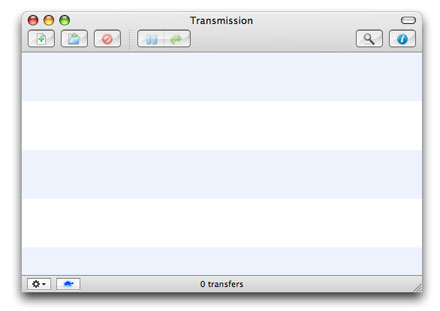
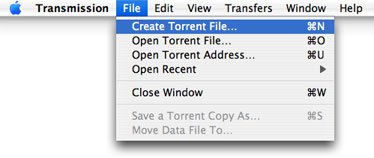
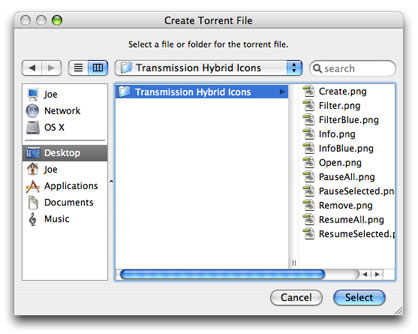 Make sure these are structured logically (appropriate directory names etc), as it will be in this structure that they will be downloaded.
Make sure these are structured logically (appropriate directory names etc), as it will be in this structure that they will be downloaded.
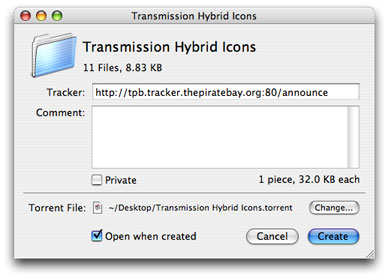 Specify where to save your torrent, your Transmission share folder is probably the best place. Once you click create your torrent file has been created.
Specify where to save your torrent, your Transmission share folder is probably the best place. Once you click create your torrent file has been created.
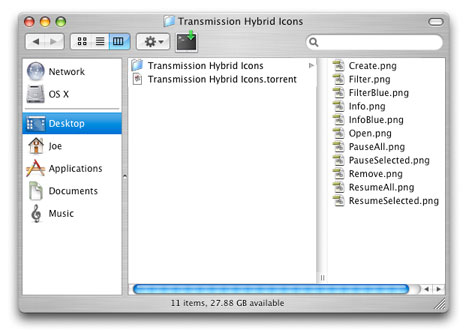 Your torrent will now be running in Transmission, however you must upload the torrent file to a tracker so other people can access it.
Your torrent will now be running in Transmission, however you must upload the torrent file to a tracker so other people can access it.
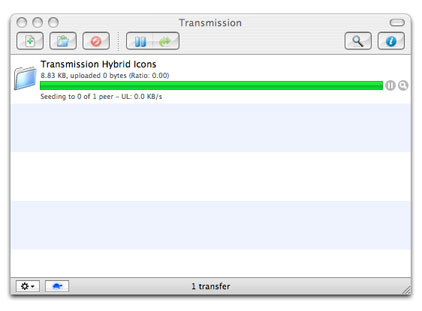
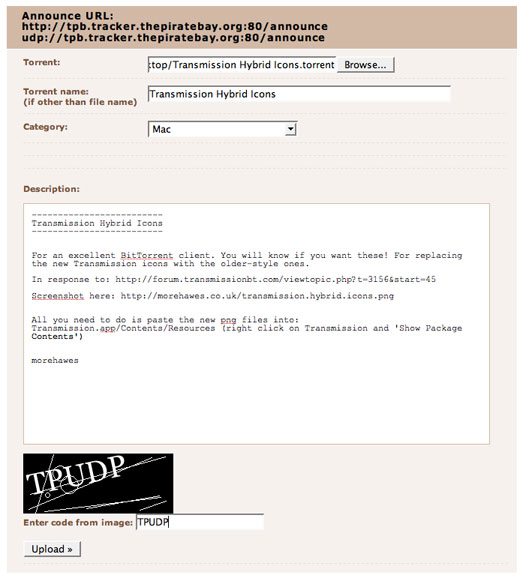 You will be able to specify a name for your torrent. Make sure you name your torrent accurately, because this is how people will be able to search for your upload. You should also be able to add some comments to your torrent on the tracker.
You will be able to specify a name for your torrent. Make sure you name your torrent accurately, because this is how people will be able to search for your upload. You should also be able to add some comments to your torrent on the tracker.

I have registered on piratebay.org but when I click on upload torrent, I don’t see the announce url as you show it here in your tut. Where do you think I have gone wrong ?